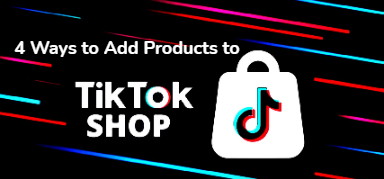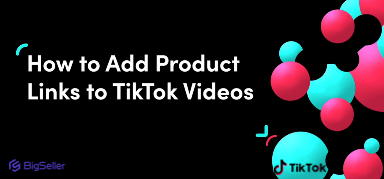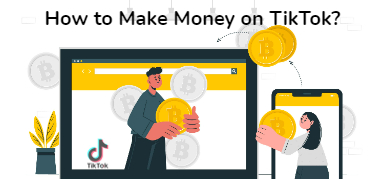How to Ship Shopee Orders: A Step-by-Step Guide 2024
Ellie Kuk 06 Nov 2023 09:54EN
Getting your first order on Shopee is really exciting. If you are a new Shopee seller and are still confused about what to do after receiving the first order on Shopee, this is for you. You will need to first understand what things you need to prepare to ship orders and the complete process of fulfilling orders.
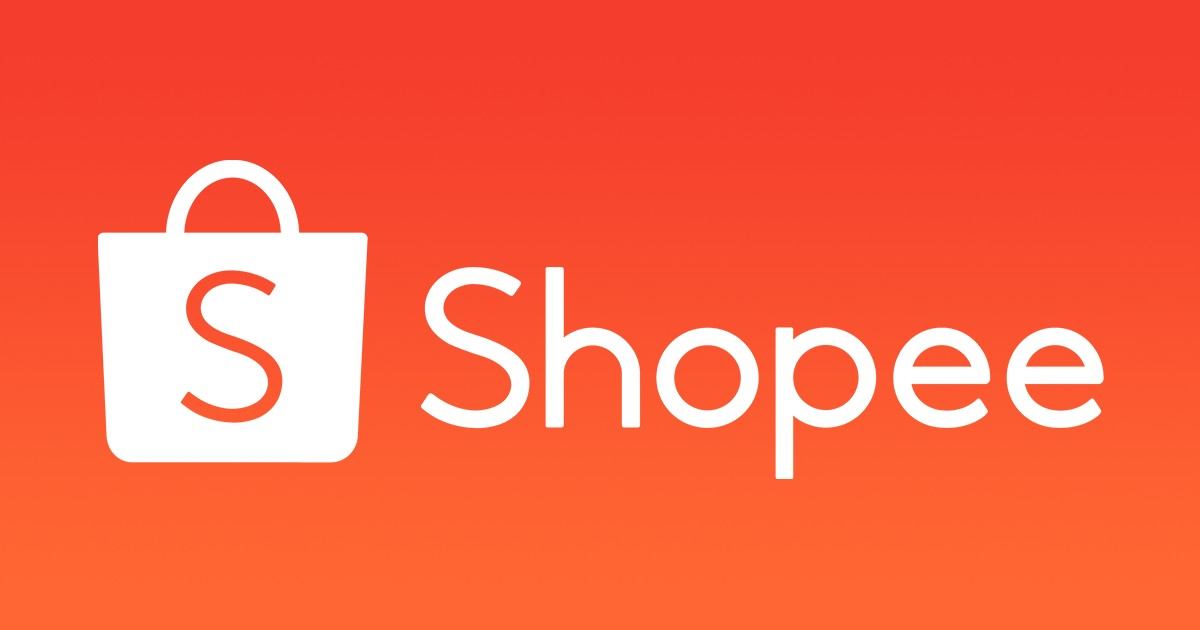
Part Ⅰ: Things You Need to Prepare Before You Get Your First Order on Shopee
If you want to ship out your Shopee orders on time, you need to prepare the items you need for order fulfillment in advance. Here is a list of items that you will need:
1. Supply of products
You need to first make sure that you have sufficient stock in your warehouse to support the demand for your orders. It would be a good idea to only input the number of products you have on-hand on the stock quantity of your product listing.
2. Packaging materials
You will need to purchase some packaging materials to keep your products secure during the shipping process, such as boxes, pouches, tape, bubble wrap, warning stickers, and so on. The courier may decline to accept your parcel if it is wrapped up badly. And you may get a refund or return if the item received by the buyer gets damaged.

3. Thermal printer (or normal printer)
Thermal printer is most recommended because the waybills printed out are protected against dampness and fading. But if you don’t have the budget to invest in a thermal printer yet, a simple and ordinary printer will do. You can also save the waybill as a PDF file and go to the nearby printing shop to print it if you do not have an ordinary printer, either.
4. Thermal paper (or bond paper)
If you do decide to use a thermal printer, you will also need to use a thermal paper since the thermal printer can only accept this special kind of paper. The same goes if you use an ordinary printer. The latter will not read the thermal paper. Just remember to seal the waybill using bond paper with tape in case it will get wet and can not be scanned.
5. Computer/Laptop
A computer/laptop is necessary for you to be able to print the waybill unless you have a printer that can be operated via Bluetooth and then you can print your waybill using your phone. But ultimately, a computer is recommended.
Part Ⅱ: How to Process Your Orders on Shopee?
With all ready, you can start to process your orders on Shopee. Shopee will notify you whenever you get a new order. And this order will appear under the To Ship > To Process tab after Shopee has verified its buyer order details (It will be first in the To Ship > Pending tab). Then you can start to check and process this order on the Shopee Seller Center or in your Shopee App. Here will be the ultimate guide on how to process Shopee orders on the Shopee Seller Centre.
Step 1: Confirm your new order
Login to your Shopee Seller Centre, click on My Shipment > To Ship > To Process, find your new order and check the order details, such as the item information and the buyer’s phone number and shipping address, and so on. You can also contact the buyer via Chat to confirm more info.
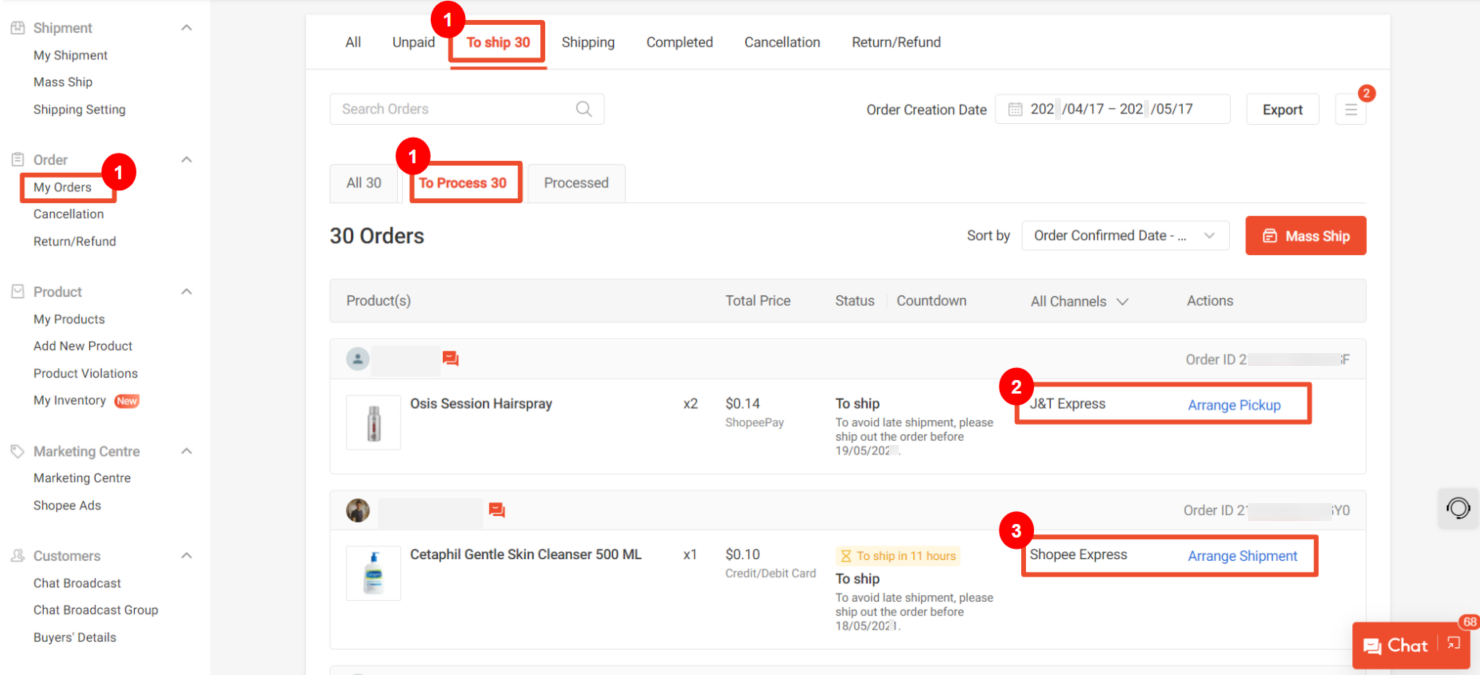
(source: Shopee)
Step 2: Arrange for shipment
Just hit the Arrange Shipment button under the To Process tab on the To Ship page.
You need to first understand the 2 shipment models: Pickup and Drop Off. Pick-up is only eligible for sellers with a minimum average daily order count of 10 paid orders.
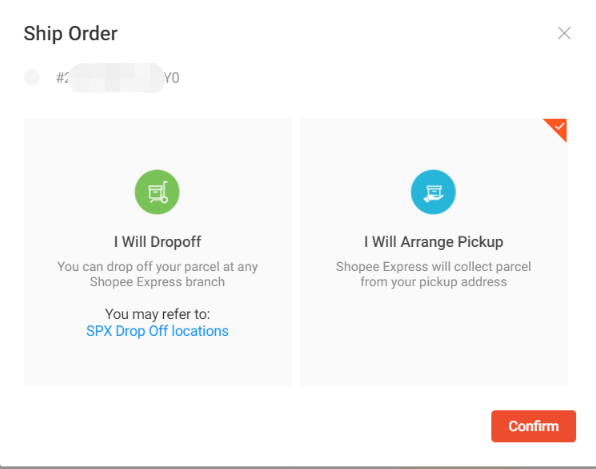
Drop Off: If you are a new seller, your only choice may be Drop Off. After you’ve packed the order and stuck the waybill, you can go to the nearest drop-off point to hand over your package to the logistics provider and they will then retrieve the parcel from the drop-off point and deliver it to your buyer directly.
Pickup: If the Pickup option is available to you, you will have to arrange a pick-up schedule by selecting a date and time slot. And also, remember to check if your pickup address is correct, or click on Change to update. Then your logistics provider will pick up the parcels from your address directly, and deliver them to your buyers.
Furthermore, once you’ve arranged shipment for the orders, the buyers can not initiate order cancellation on their side. So arranging orders timely can reduce buyer cancellation to some extent. If you are afraid that you are not able to do this in time, you can leverage BigSeller’s Auto-Pack feature to auto-arrange shipment for your eligible orders when you are not available.
Step 3: Print your waybill
Click on Print Waybill under the Processed tab on the To Ship page. You can print waybills on your computer and also through your mobile phone if your printer can be connected via Bluetooth.
If you want to print the waybill and packing list together on the same page, you can print on BigSeller using the customized shipping label feature.
Step 4: Pack the order
Make sure you will secure your parcels with right packing techniques and proper packing materials to let your buyers receive their orders in good condition and avoid return or refund.
Take note that fragile stickers should be placed visibility and securely on the external packaging if you are selling fragile items. This will let the couriers be aware that they need to handle the parcels carefully to avoid damage. If you do not have the fragile stickers, you can print your waybill with fragile warning via BigSeller. The customized shipping label feature on BigSeller allows sellers to easily print waybills with Fragile Warning and Image.
And one more thing you need to pay attention to: Remember to take photos and videos of the full packing process. Photos and videos can serve as evidence in the event buyers raise disputes due to missing, changed, damaged, or incomplete items. They are especially useful if you need to submit a claim for damages. It will be easy for you to take these of images and videos if you only have about 20 orders per day while it will be pretty hard if you get more than 100 orders a day. So BigSeller is here to help you. You can download the BigSeller App on your mobile phone and use the Scan to Send Image feature to improve your efficiency.
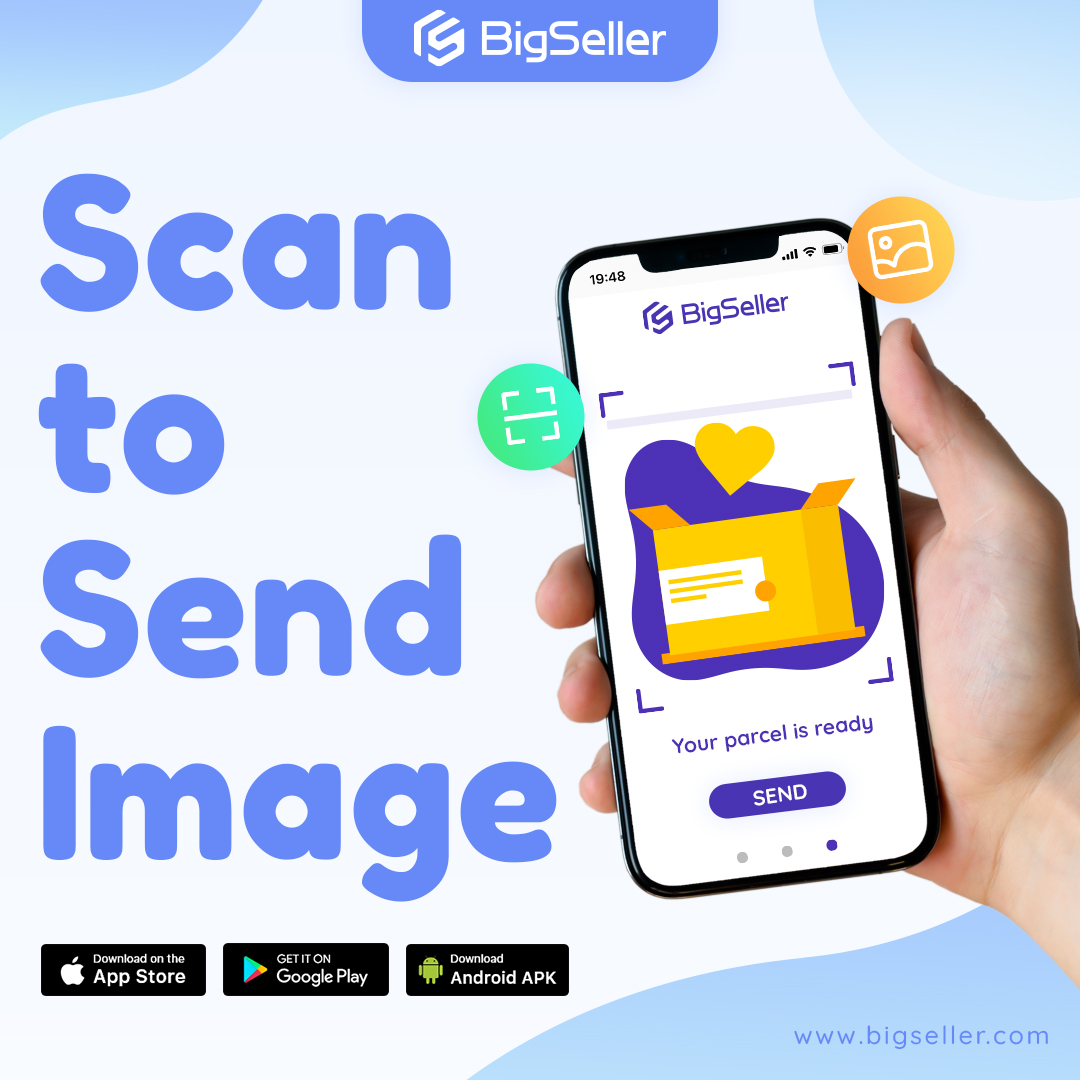
Step 5: Attach waybill to the parcel
Label the package with the corresponding waybill. Carefully check you have not stuck the A waybill to the B parcel. Please note each AWB is tagged to an individual parcel. Do not ship out several parcels with the same air waybill.
Step 6: Send out the order
After the parcel is ready, you will need to send out the parcel to the nearby drop-off point if you’ve arranged Drop Off in the second step. Or the rider will pick up the parcel from you when you schedule a pickup. The courier will then proceed to deliver the order to the buyer.
And you can hit Check Details on the Shipping page of your Shopee Seller Centre, scroll down to Logistics Information to check the shipping status of each order.
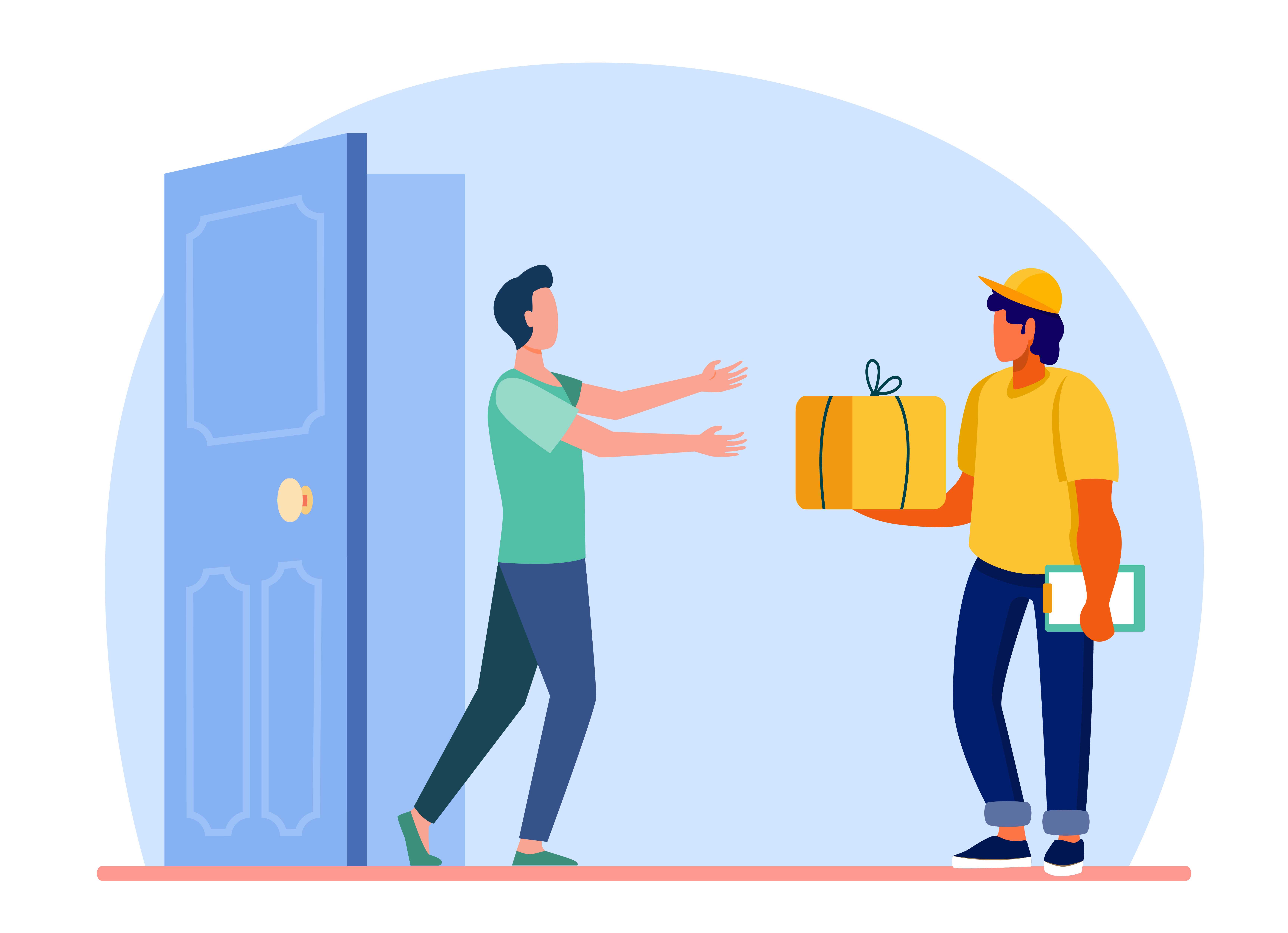
Conclusion
Processing and shipping orders on Shopee is a crucial part of your seller journey. Make sure you will arrange and ship orders in time to avoid late shipment, order cancellation and even penalties, and ensure a smooth selling experience.